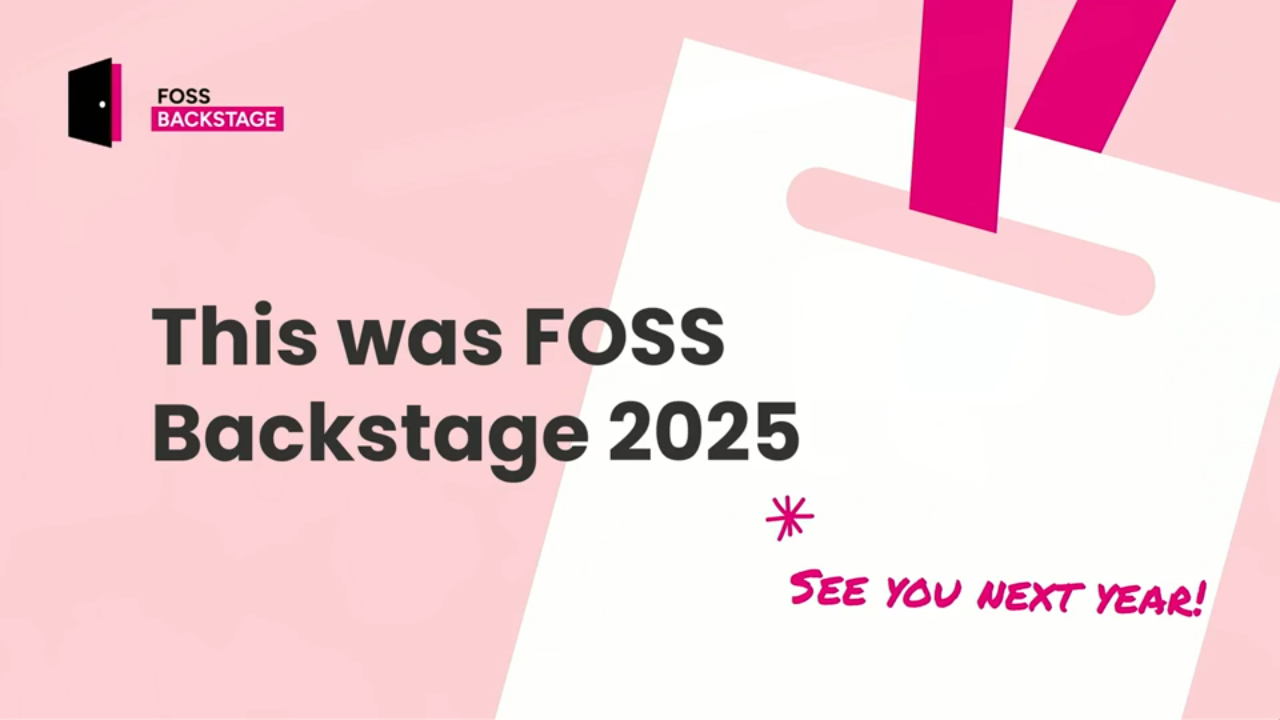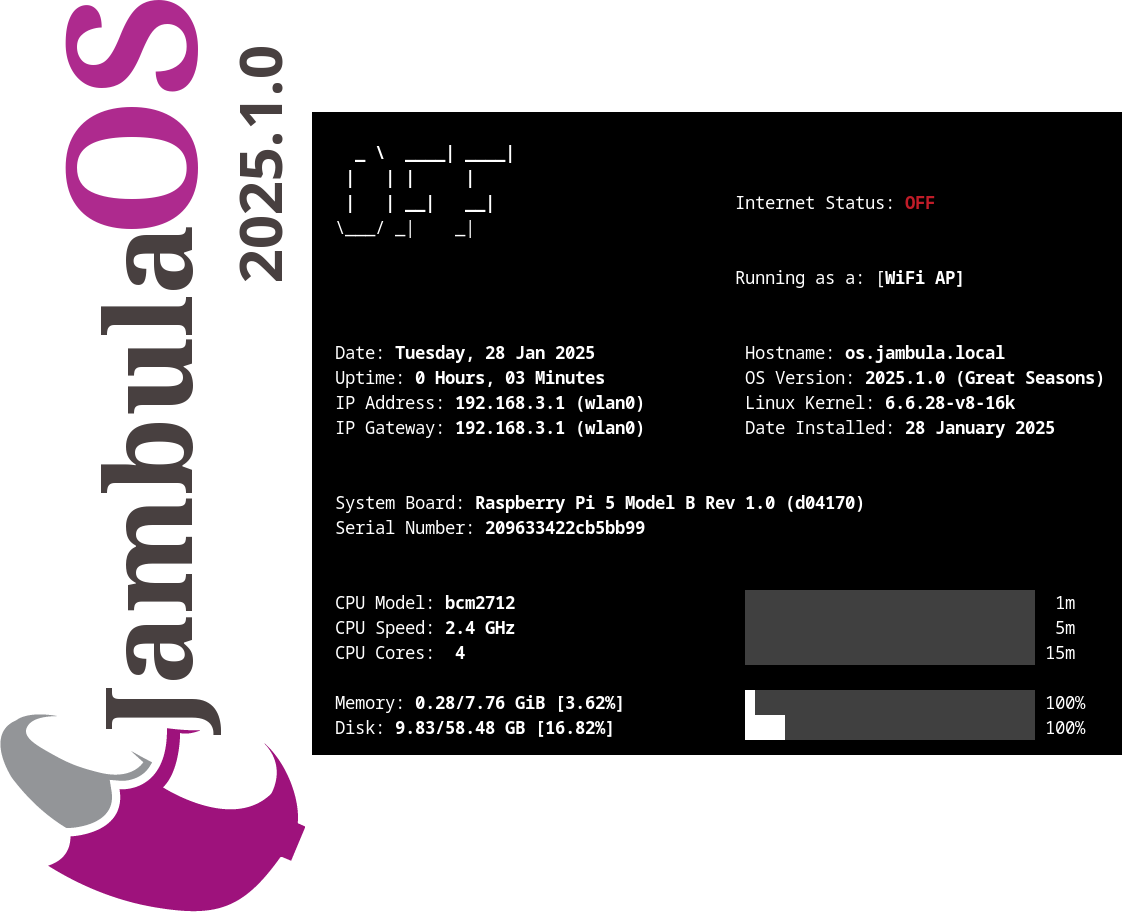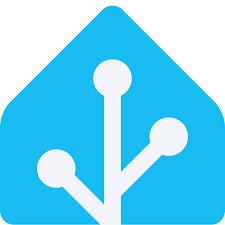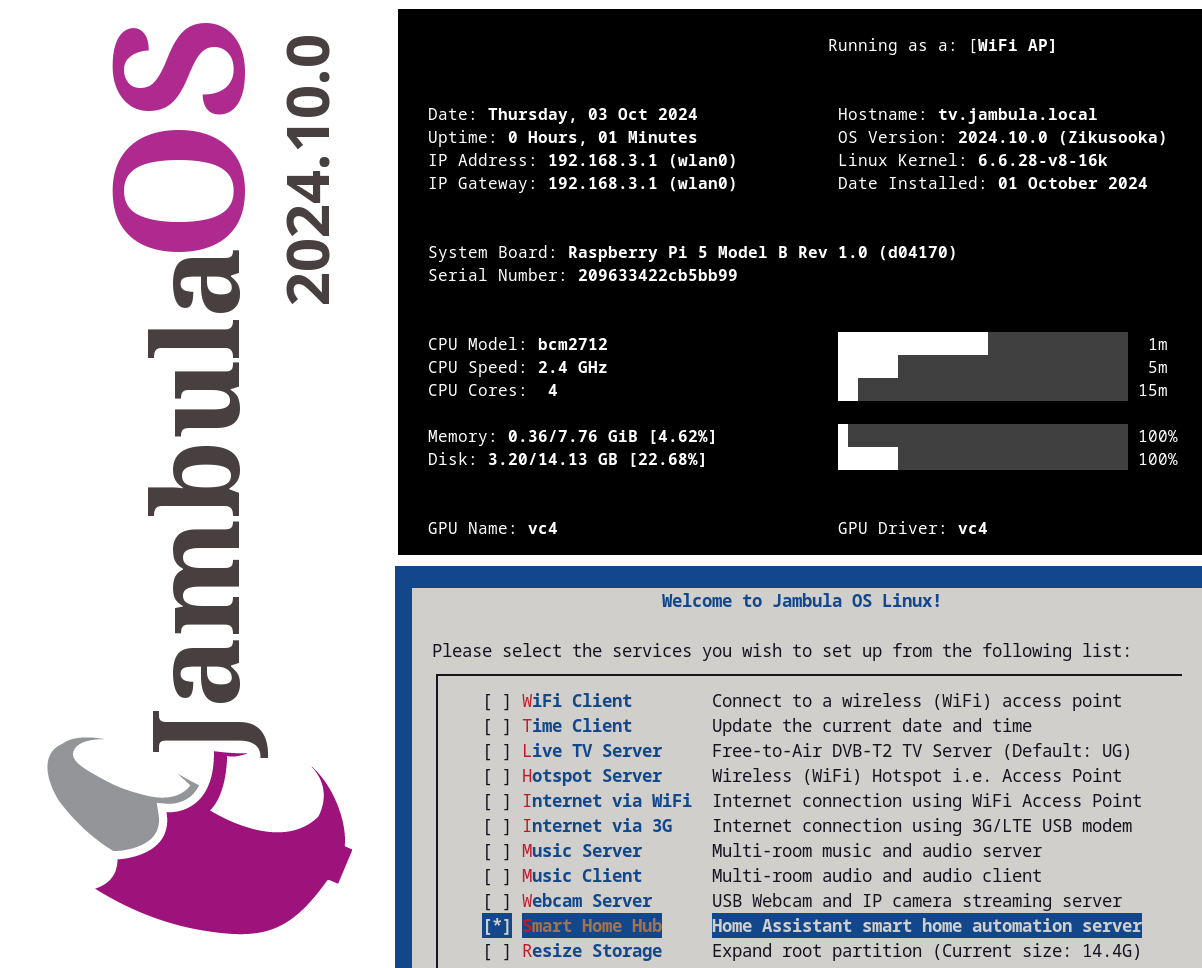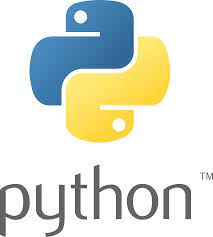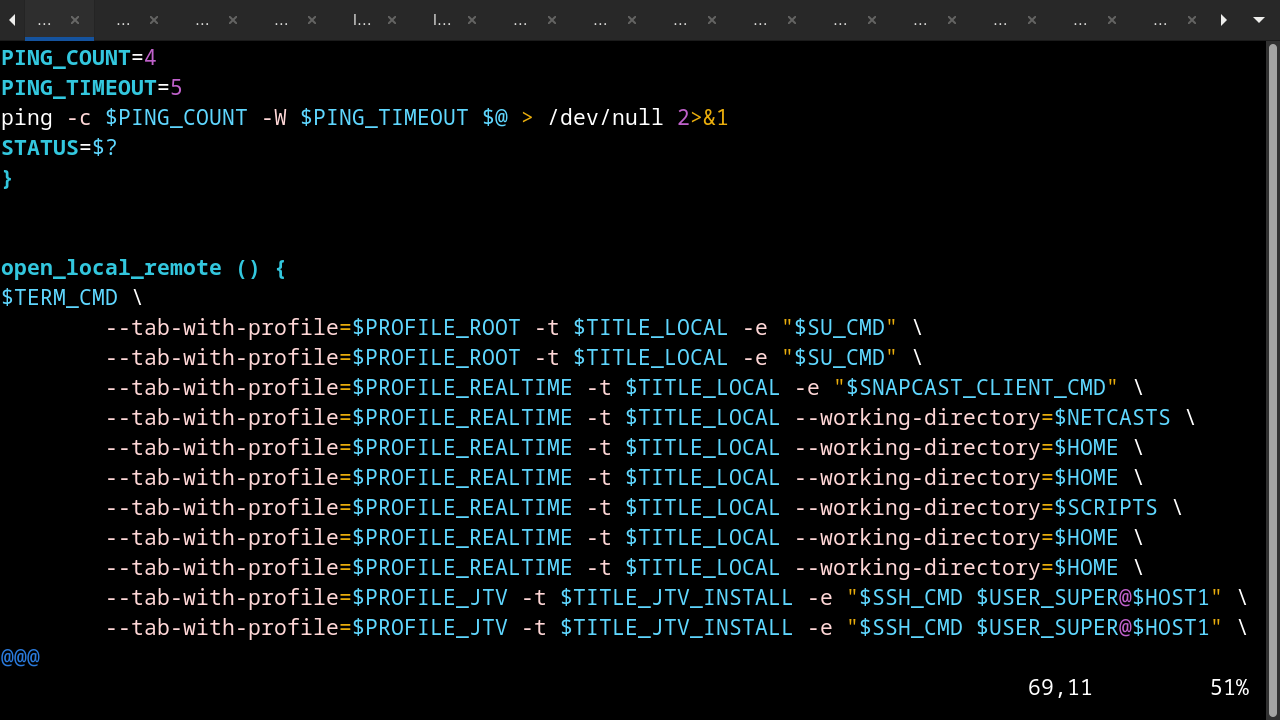A recap of my presentation at FOSS Backstage 2025
Here’s a summary of my presentation delivered during the FOSS Backstage 2025 conference in Berlin, Germany. For a deeper dive into the points outlined below, please refer to the official recording of my talk.
Why Are There Low Adoption Rates for Open Source Software in Africa?
- Lack of awareness and motivation for those who know.
- Prestige associated with using software from larger, well-known vendors.
- Vendor lock-in and aggressive marketing by proprietary companies targeting governments.
- Limited availability of certified and experienced FOSS/Linux professionals.
- Prevalence of software piracy.
- Fragmented or non-existent FOSS communities.
More Barriers to Adoption of Open Source Software in Africa
Infrastructure Challenges:
- Internet connectivity issues.
- Unstable and unreliable power supply.
- Lack of resources and funding.
- Systemic corruption.
Why Bother with FOSS Adoption in Africa?
- Africa accounts for 18% of the world’s population (1.5B+), with some of the fastest-growing economies globally.
- By 2025, 12 of the world’s 20 fastest-growing economies are projected to be in Africa.
Benefits of FOSS Adoption:
- Lower costs.
- Skilling and narrowing the digital divide.
- Startups and job creation.
- Empowerment through access to free resources.
- Localized innovations driving growth in key sectors.
Key and Strategic Sectors in Africa for FOSS Adoption
- Mining
- Agriculture
- Tourism
- Startups/SMEs (e.g., Banking, Film & Music Industry)
- Education
- Health
- Research
- Environment
Enablers and Implementers of Open Source Software Adoption
- Advocates/Evangelists: Promote FOSS use in sectors like government, health, and education.
- Trainers/Educators: Teach FOSS concepts (e.g., Linux).
- Community Leaders: Lead FOSS communities.
- Software Developers: Create and maintain open-source software.
- Vendors/Integrators: Include Linux distributors and organizations promoting FOSS.
Strategies for Stakeholders
For Advocates:
- Timing
- Focus
- Campaigns
- Showcase (e.g., trade shows)
- Share and evangelize
For Trainers/Educators:
- Localize content
- Contextualize teachings
- Port content
- Adapt materials
- Evangelize
For Community Leaders:
- Assess needs
- Partner with stakeholders
- Fundraise and support initiatives
- Host events
- Engage strategic sectors
For Software Developers:
- Solve immediate problems.
- Localize solutions.
- Enable workarounds.
- Use free and open licenses.
- Adapt bravely.
For Vendors:
- Provide support.
- Engage with local FOSS advocates and communities.
- Partner with startups to promote FOSS.
- Certify professionals.
- Establish local FOSS incubators.
Conclusion
I am optimistic that the next decade will see a significant increase in open source software adoption across Africa, unlocking its potential for economic growth and innovation in key sectors.
Increasing Adoption of Free Open Source Software In Africa
I recently spoke at FOSS Backstage 2025 on strategies for boosting open source software adoption and empowering local communities in Africa.
I have uploaded the slides. A video of this event will be published in the coming weeks.
Jambula OS Linux – Version 2025.1.0 Released
I have just compiled and released a new image for Jambula OS Linux version 2025.1.0! This exciting update features a range of innovative enhancements, including:
🌟 Seamless integration with the latest Home Assistant smart home software
📅 Radicale, the lightweight and powerful CalDAV/CardDAV server for all calendaring needs
🎵 A local music server that supports audio announcements and alerts
🕰️ A talking clock feature that announces the time at hourly intervals
🌦️ Periodic weather updates delivered through voice alerts tailored to your location
📷 MQTT-based triggers activated by motion detection from the built-in camera server
For more information about Jambula OS Linux, including instructions on how to download and install it, please visit:
https://github.com/zikusooka/Jambula-OS
Hass Core Installer, a new Home Assistant Installer and upgrade tool for Linux
I’m excited to announce that I have uploaded a new tool called HASS Core Installer. As you have guested, its a handy tool that makes it very easy to install, upgrade, and uninstall Home Assistant Core on Linux. So weather you are a beginner, intermediate, or advanced Home Assistant user, this tool is just what you need if any of the official and recommended methods are not sufficient for your use case.
I initially developed this tool for use on Jambula OS, a custom tailored Linux operating system designed for SoC devices such as the Raspberry Pi. However, you can use it on any Linux distribution such as Ubuntu, Fedora, OpenSUSE, Ubuntu, Debian etc.
HASS Core Installer also works off-line allowing for local installations and upgrades of Home Assistant in scenarios where there’s no access to the Internet.
To get started or contribute to this project, check out the HASS Core Installer repository on my Github!
Jambula OS Linux now offers support for Home Assistant
🚀✨ Exciting news for smart home enthusiasts! I have added support for Home Assistant Core installs & upgrades to Jambula OS (starting with version 2024.10.0) 🎉
⚙️ Jambula OS is a custom Linux operating system 🐧 designed specifically for SoC devices like the Raspberry Pi 5
⬇️ You can download it here: https://github.com/zikusooka/Jambula-OS/
🏡 Upgrade today and kickstart your journey to creating a private, offline smart home 💡hub!
Jambula OS Linux now supports the latest Raspberry Pi 5
I have uploaded the newest image of the Jambula OS Linux which supports the latest Raspberry Pi 5 Model B. You can download the image from : https://github.com/zikusooka/Jambula-OS
Jambula OS, a custom Linux distribution used primarily on embedded and SoC based devices such as the Raspberry Pi.
Linux, Python, Security, and Open Source Software TIPS
How to install the latest Python 3 version on Linux using sources
Introduction
Python 3.11.0 was officially released on October 24 2022. However, most Linux distributions have not yet upgraded to the latest Python version i.e. Python 3.11.2 (released on February 8 2023). Please visit this page to see the most recent versions.
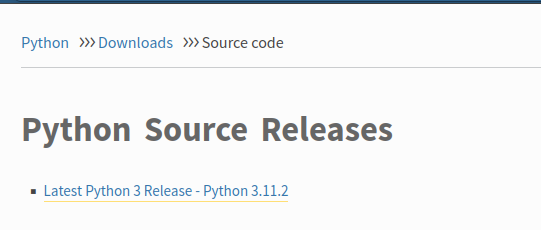
The jump from versions 3.10.X to 3.11.X brought with it significant changes and improvements to Python code. Among the improvements is that Python is now 10 – 60% faster than before. That’s a big and noticeable speed boost. So beyond the usual reasons for upgrades i.e. security etc, I really wanted this version on my Linux desktop as soon as the final release was made publicly available.
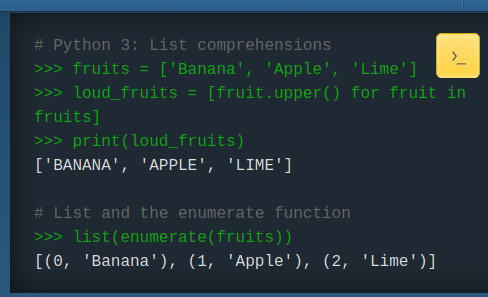
If you are like me and don’t like waiting for your favourite open-source program to be supported on your Linux distribution, here is how to install the latest Python 3 version on Linux using sources.
Before you begin, check the current version on your Linux system:
python --version
Currently the version of Python on my Linux system is three (3) releases behind. So it is time for me to upgrade to the most recent version.
CAUTION: Due to the many dependencies on the currently installed Python common package, I highly recommend that you do not remove the existing version. Instead, we will install the latest version in an alternate location e.g. /usr/local
Prerequisites
Please ensure that your Linux system has the following packages installed:
On Ubuntu or Debian:
sudo apt-get install build-essential
sudo apt-get install autoconf automake gdb libffi-dev zlib1g-dev libssl-dev libncurses5-dev libgdbm-dev libnss3-dev libreadline-dev libsqlite3-dev
On Fedora or Rocky Linux:
sudo dnf groupinstall “Development Tools”
sudo dnf install openssl-devel libffi-devel bzip2-devel sqlite-devel
* You will also need wget which is generally included by default on most Linux distributions
Visit the Python downloads page for sources to get the direct link to latest Python source package. In this tutorial I will be using the XZ compressed source tarball i.e. Python-3.11.2.tar.xz
Download the latest Python package to a temporary directory:
wget -c -P /tmp https://www.python.org/ftp/python/3.11.2/Python-3.11.2.tar.xz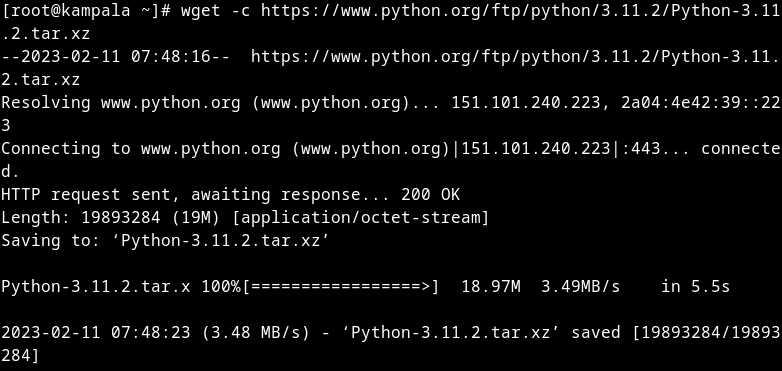
Unpack the Python 3 tarball:
tar xvf /tmp/Python-3.11.2.tar.xz -C /usr/src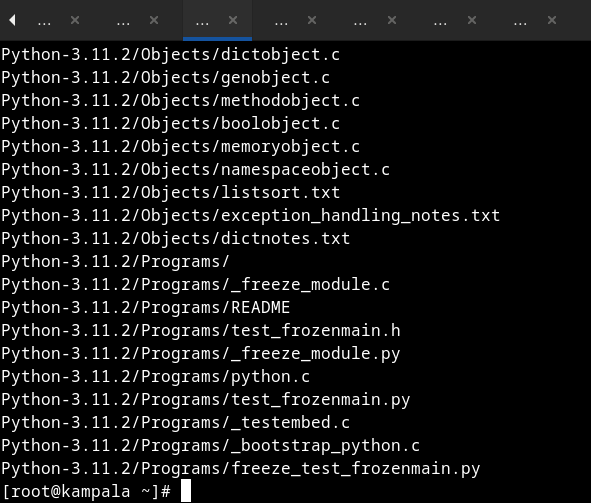
Compile and build Python:
cd /usr/src/Python-3.11.2
./configure --prefix=/usr/local --enable-shared --enable-optimizations --with-system-expat --with-system-ffi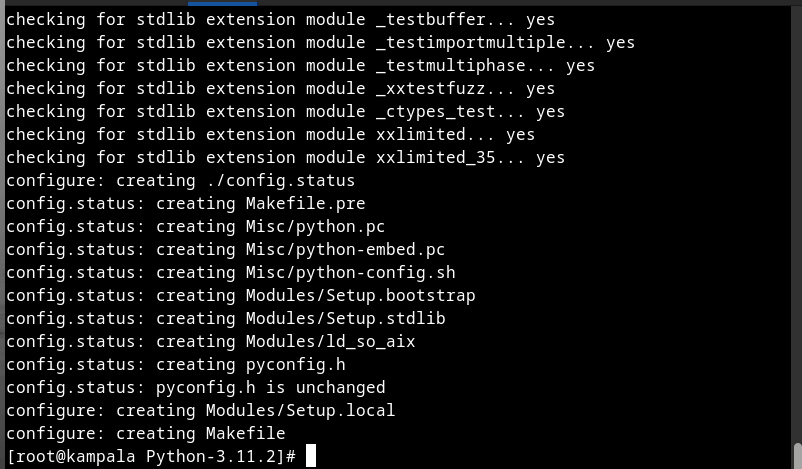
IMPORTANT: Ensure the prefix i.e. ‘/usr/local’ you use is different from that used by your Linux distribution otherwise you will overwrite the default Python 3 installation!
Optional: You can make some of your modules a permanent part of the Python interpreter. To do so, simply modify the file: Modules/Setup.local before running make. To see my my local setup, see the appendix.
sudo makeTIP: you can add “– j $(getconf _NPROCESSORS_ONLN)” to the make command in order to speed things up i.e. sudo make -j $(getconf _NPROCESSORS_ONLN)
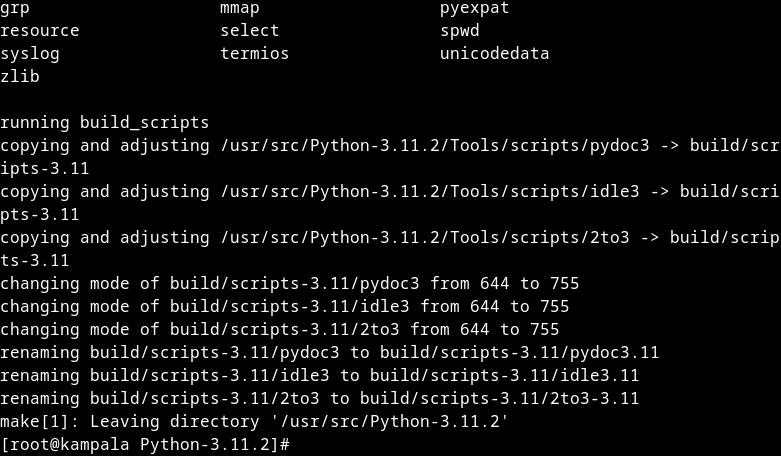
sudo make altinstall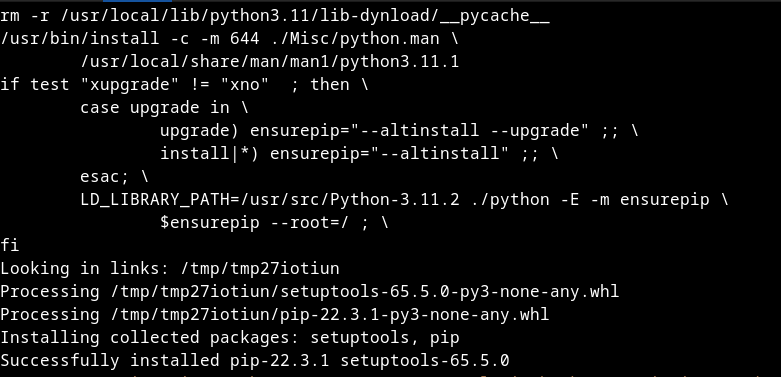
Add the following export command to your shell initialization file:
Using Bash shell:
echo “export LD_LIBRARY_PATH=$LD_LIBRARY_PATH:/usr/local/lib” >> ~/.bashrcThen source the file for now:
source ~/.bashrcTo verify if you now have the latest Python 3 (including pip installer) versions:
/usr/local/bin/python3.11 –version
/usr/local/bin/pip3.11 –version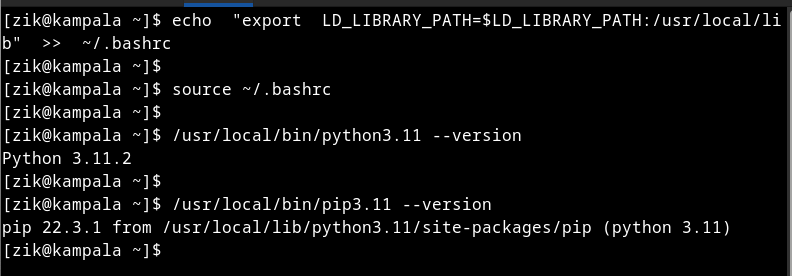
Congratulations! You now have the latest Python 3 version on your Linux system.
NOTE: When your distribution eventually catches up, you can remove this installation by issuing the ‘make uninstall‘ command in the installation directory i.e. /usr/src/Python3.11
Appendix
Here’s my sample ./Modules/Setup.local file:
array -DPy_BUILD_CORE_MODULE arraymodule.c
_contextvars _contextvarsmodule.c
_struct -DPy_BUILD_CORE_MODULE _struct.c
_random _randommodule.c -DPy_BUILD_CORE_MODULE
_elementtree -I$(srcdir)/Modules/expat -DHAVE_EXPAT_CONFIG_H -DUSE_PYEXPAT_CAPI _elementtree.c
_pickle -DPy_BUILD_CORE_MODULE _pickle.c
_datetime _datetimemodule.c
_zoneinfo _zoneinfo.c -DPy_BUILD_CORE_MODULE
_bisect _bisectmodule.c
_asyncio _asynciomodule.c
_json -I$(srcdir)/Include/internal -DPy_BUILD_CORE_BUILTIN _json.c
unicodedata unicodedata.c -DPy_BUILD_CORE_BUILTIN
fcntl fcntlmodule.c
spwd spwdmodule.c
grp grpmodule.c
select selectmodule.c
mmap mmapmodule.c
_csv _csv.c
_socket socketmodule.c
termios termios.c
resource resource.c
_posixsubprocess -DPy_BUILD_CORE_BUILTIN _posixsubprocess.c
audioop audioop.c
_md5 md5module.c
_sha1 sha1module.c
_sha256 sha256module.c -DPy_BUILD_CORE_BUILTIN
_sha512 sha512module.c -DPy_BUILD_CORE_BUILTIN
_sha3 _sha3/sha3module.c
_blake2 _blake2/blake2module.c _blake2/blake2b_impl.c _blake2/blake2s_impl.c
syslog syslogmodule.c
binascii binascii.c
zlib zlibmodule.c -I$(prefix)/include -L$(exec_prefix)/lib -lz
pyexpat expat/xmlparse.c expat/xmlrole.c expat/xmltok.c pyexpat.c -I$(srcdir)/Modules/expat -DHAVE_EXPAT_CONFIG_H -DXML_POOR_ENTROPY -DUSE_PYEXPAT_CAPI
_multibytecodec cjkcodecs/multibytecodec.cHow to use Linux GNOME terminal like a Pro
For most users work is typically done in a web browser like Firefox or Chrome. (BTW, if you are not using Mozilla’s Firefox, I can not emphasize enough why you should switch to this opensource browser)
For advanced users i.e. IT admins, software developers, most of their time may be spent in a terminal and on Linux most often gnome terminal
Like regular users who prefer to open multiple tabs in a browser, using tabs in a terminal is necessary for an advanced user if they are to be productive. However, it can get pretty tedious and boring having to open up multiple terminal tabs in every time you start your Linux desktop
Using the command line tool gnome-terminal this process can be automated. This tool allows you to open multiple gnome-terminal tabs like a pro i.e. At desktop startup, open several & different tabs each with its own specified directory path or run command. You can even log into a remote system, if you have setup to allow passwordless SSH connections.
Below is a basic example of gnome-terminal command in action
gnome-terminal --maximize --geometry=80x24+200+200 --display=:0 --tab-with-profile=DAY -t Local --working-directory=/projects --tab-with-profile=NIGHT -t Remote -e "ssh -t jambula@REMOTE \"cd /opt; bash\""I use this in a script which is activated by a custom keyboard shortcut to start my day
How to monitor the presence of nearby WiFi devices using Icinga2
Introduction
I recently published a Python based plugin for Icinga and Nagios monitoring platforms that monitors the presence of wireless devices in the vicinity.
I really like the stability and reliability Icinga provides when it comes to monitoring the state of hosts or services. There are so many software applications that let you do this, including one I talked about a while back called trackerjacker: https://github.com/calebmadrigal/trackerjacker
Why this way?
At first trackerjacker seemed like what I needed to do this sort of thing, but after several months of testing one issue persisted. The performance hit whenever I started the process was huge. The server, would frequently slow down, as packet capturing and monitoring of WiFi devices took place. So I decided to ditch this tool, and write my own plugin.
I am already using icinga on the server, so I figured, rather than write another app for polling, why not use the existing and well performing icinga2 monitoring software. After all, I had done this with bluetooth devices earlier and presence detection was working so well.
Pre-requisites
You are running a Linux based server with Icinga2 monitoring software installed, configured and working properly. There are several articles about how to install and configure icinga2 including the official documentation at:
https://icinga.com/docs/icinga-2/latest/doc/01-about/
The heavy lifting i.e. scanning is done by the Wireshark based CLI tool ‘tshark’. Therefore, ensure that Wireshark is installed on your system. Also, a separate wireless interface that supports monitor mode is required
To capture packets as a non-root user, run the following command in your terminal: sudo setcap cap_net_raw,cap_net_admin+eip $(which dumpcap)
If you’re still having trouble capturing packets as a non-root user, check out the following Wireshark wiki page:
https://wiki.wireshark.org/CaptureSetup/CapturePrivileges#Most_UNIXes
You will need to identify the MAC address of each wireless device you plan on monitoring. For phones for example, this information is in the Settings >> General >> About >> WiFi Address for iOS. For Android, go to Settings >> About >> Status >> Wi-Fi MAC address
NOTE: Some phones like the iPhone may have MAC randomization enabled, which makes it difficult to reliably monitor their presence status
Setup Icinga2 plugin
Download icinga2 monitoring plugin named ‘check_tshark’ from my Github page at:
https://github.com/zikusooka/icinga-nagios-plugins
Alternatively, you can clone the entire repository and check out my other plugins too:
git clone https://github.com/zikusooka/icinga-nagios-plugins
Copy the icinga2 plugin i.e. check_tshark to your icinga2 monitoring plugins directory e.g. /usr/lib64/nagios/plugins/
cp -v check_tshark /usr/lib64/nagios/plugins/
Configure Icinga2
Add new check and event command objects to icinga2 i.e. Add and save the following snippets to the file:
/etc/icinga2/conf.d/commands.conf
object CheckCommand "tshark" {
import "plugin-check-command",
command = [ PluginDir + "/check_tshark" ]
arguments = {
"-i"="$tshark_interface$"
"-t"="$tshark_timeout$"
"-a"="$tshark_address$"
}
}object EventCommand "wifi-tshark-status-event" {
import "plugin-event-command"
command = [ SysconfDir + "/icinga2/scripts/wifi-tshark-status-event.sh" ]
env = {
"HOSTALIAS" = "$host.display_name$",
"HOSTADDRESS" = "$address$",
"HOSTSTATE" = "$host.state$",
"HOSTSTATEID" = "$host.state_id$",
"HOSTSTATETYPE" = "$host.state_type$",
"HOSTOUTPUT" = "$host.output$",
"HOSTDISPLAYNAME" = "$host.display_name$",
"LASTHOSTSTATE" = "$host.last_state$",
"LASTEHOSTSTATEID" = "$host.last_state_id$",
"LASTHOSTSTATETYPE" = "$host.last_state_type$",
"LASTHOSTSTATECHANGE" = "$host.last_state_change$",
"LASTHOSTCHECK" = "$host.last_check$",
"LONGDATETIME" = "$icinga.long_date_time$",
}
}Add new host templates to icinga2 i.e. Add and save the following snippets to the file:
/etc/icinga2/conf.d/templates.conf
template Host "event-tshark-status" {
max_check_attempts = 6
check_interval = 30s
retry_interval = 5s
check_command = "tshark"
enable_event_handler = 1
event_command = "wifi-tshark-status-event"
enable_flapping = 1
flapping_ignore_states = ["Critical"]
}Finally add the wireless devices you want to monitor to the hosts in icinga2 i.e. Add and save the following snippets to the file:
/etc/icinga2/conf.d/hosts.conf
NOTE: In addition to the MAC address, make sure you specify the WiFi interface used for monitoring
object Host "Phone_Zik" {
import "event-tshark-status"
vars.tshark_interface = "wlan1"
vars.tshark_timeout = 10
vars.tshark_address = "xx:xx:xx:xx:xx:xx"
}
object Host "Phone_Shushu" {
import "event-tshark-status"
vars.tshark_interface = "wlan1"
vars.tshark_timeout = 10
vars.tshark_address = "xx:xx:xx:xx:xx:xx"
}Optional: Add Alert notification using MQTT
In order to send alerts whenever a WiFi device appears or disappears, you will need to set up a MQTT broker server. I personally use mosquitto on Fedora Linux. For detailed instructions on how to setup mosquitto on Fedora Linux, check out this how to: https://nullr0ute.com/2016/05/getting-started-with-mqtt-using-the-mosquitto-broker-on-fedora/
Since, we have already enabled event handling for our monitored devices in icinga2, all that is left is to add an event script that will be triggered by the HOST state of either UP or DOWN. Here’s an example:
Create the following script and make it executable:
cat > /etc/icinga2/scripts/wifi-tshark-status-event.sh <<ET
#!/bin/sh
# Variables
TSHARK_MAC_ADDRESS=$(echo "$HOSTOUTPUT" | grep -oP "(?<=\[).+?(?=\])")
MQTT_TOPIC_PRESENCE_TSHARK=Home/presence/$TSHARK_MAC_ADDRESS
MQTT_PUBLISH_CMD=/usr/bin/mosquitto_pub
MQTT_PUBLISH_OPTS="--quiet -h 127.0.0.1 -p 8883"
# Quit if type of state alert is 'SOFT'
[[ "$HOSTSTATETYPE" = "SOFT" ]] && exit 0
# Publish status via MQTT
if [[ "$HOSTSTATE" = "UP" ]];
then
$MQTT_PUBLISH_CMD $MQTT_PUBLISH_OPTS -t "$MQTT_TOPIC_PRESENCE_TSHARK" -m "Home"
else
$MQTT_PUBLISH_CMD $MQTT_PUBLISH_OPTS -t "$MQTT_TOPIC_PRESENCE_TSHARK" -m "Away"
fi
ET
chmod 755 /etc/icinga2/scripts/wifi-tshark-status-event.shTo check your configuration and that all syntax is correct; run the following command:
icinga2 daemon -CIf all’s OK, restart icinga2 as follows:
systemctl restart icinga2Conclusion
Next, log into your icinga2 web interface (if you have this setup) and ensure your devices are reporting correctly.
In order to monitor alerting via MQTT run the following command in a terminal:
mosquitto_sub -v -h JambulaTV -p 8883 -t "JambulaTV/#" --insecure | grep presenceThat’s all for now. Until next time!